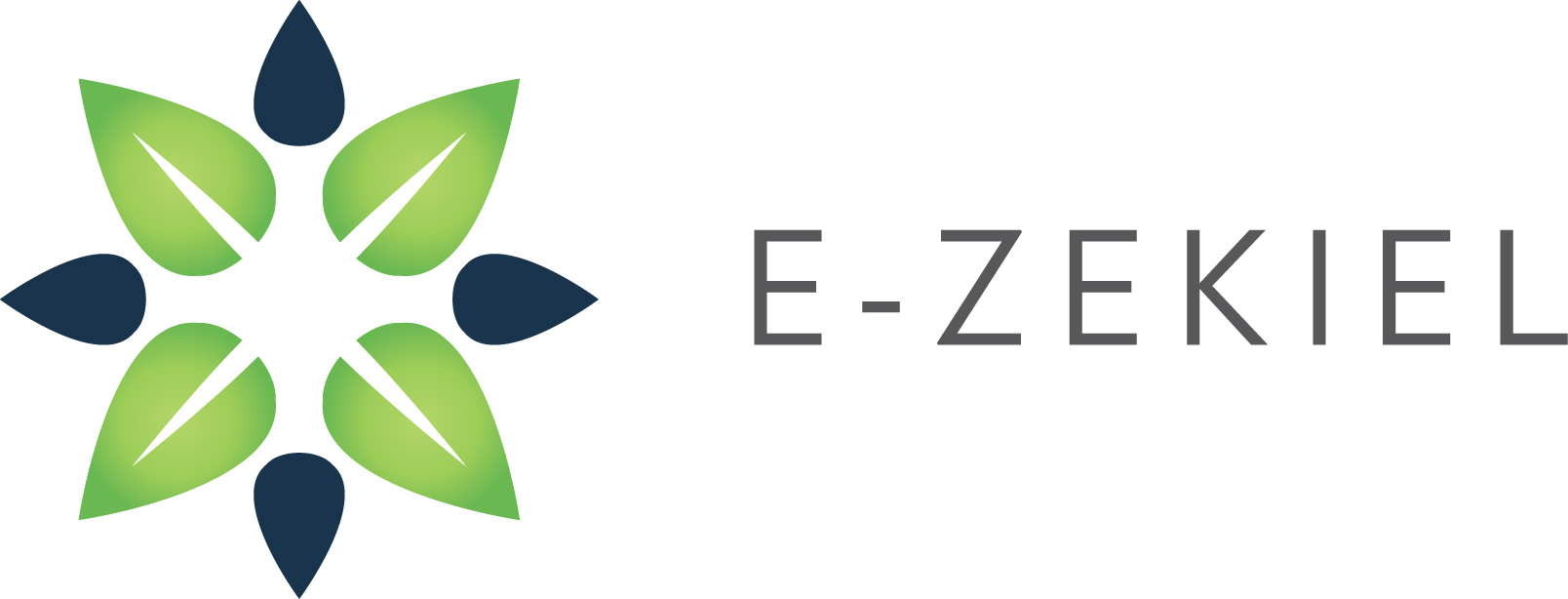We have completely streamlined the process for you so that it’s quick and easy! You are only 4 simple steps away from having your app submitted to our team where we will then have your CMS filled out for you, confirm that all of the information is configured properly within the app, check that all links, images, locations, etc are functioning correctly in our test app, then submit your app to the appropriate app stores.
Once the Express Form has been filled out, we will have a preview for you to look at within 2 business days. How fast the app gets submitted depends on how quickly we hear back from you about questions regarding your content and changes you want to make to the preview.
(Note: This process is not complete until ALL 4 steps have been completed.)
Step 1. Gather ALL info below BEFORE attempting to fill out the Express form.
IMPORTANT: Once you begin this process your data can only be saved upon completion of the form. An incomplete form will not be submitted as your app will be incomplete causing a rejection from the app store.
- Key Info that you will need to gather: (All that apply)
- App Icon Image (must be .png file)
- Portrait and landscape loading screen images (must be .png files)
- Your iOS Developer Account email address and password (Your account doesn't have to be completely set up when you submit your express form, but we cannot submit your app until your iOS Developer Account is ready.)
- Facebook, Twitter, Google+ page links
- YouTube or Vimeo page links
- Any other video RSS Feeds
- Audio Podcast RSS Feeds (Must be the RSS Feed, not a link to itunes)
- Links to any websites, blogs, other web pages
- Any photo service link for Flickr or Instagram
- Any photo service rss feeds that are other than Flickr or Instagram
- Any live streaming services
- Any calendar rss feeds or Google Calendar links
- Custom Banners (these are essential in the look and feel of you app! We highly recommend using unique page banners!) Banners must be exactly 1024 x 448 pixels.
- Custom Backgrounds (these enhance the look and feel of you app! We recommend using unique page backgrounds!) Backgrounds must be exactly 1536 x 2048 pixels.
We do have graphic designers on staff that can be utilized at an hourly rate negotiated on a case by case basis depending on the needs of the customer.
Step 2. Click on “Express Form” in the Welcome to Roar email you received. or go directly to it HERE: EXPRESS SET UP FORM
Step 3. Fill out and submit the “App Vitals” section.
EXPRESS SET UP USER GUIDE
(NOTE: this info cannot be changed without incurring a $99 resubmission fee, so choose this information carefully and make sure your image sizes are exact.)
Important things to note:
Important things to note:
- App Icon MUST be PNG and exactly 1024 x 1024 pixels
- Portrait Loading Screen MUST be PNG and exactly 1536 x 2048 pixels
- Landscape Loading Screen MUST be PNG and exactly 2048 x 1536 pixels
- Go ahead and provide your iOS Developer Account email address and password (Your account doesn't have to be completely set up when you submit your express form, but we cannot submit your app until your iOS Developer Account is ready.)
Step 4. Fill out and submit the "Organizational Information" section.
Fill out as much of this information as you have, this helps us get your app built and ready for submission faster.
Be sure to include a tab layout in the appropriate section.
PLEASE INCLUDE ALL GRAPHICAL BANNERS YOU WANT IN THE APP. If there is not room you can put them in a Dropbox folder and include a link to all of the image files and we will grab them from there.
EXAMPLE TABS
PLEASE INCLUDE ALL GRAPHICAL BANNERS YOU WANT IN THE APP. If there is not room you can put them in a Dropbox folder and include a link to all of the image files and we will grab them from there.
EXAMPLE TABS
BOTTOM TAB BAR:
Home - Media - Ministries - Events - More
HOME:
Directions (opens inside of app using Google Maps)
Service Times (takes you to page w/ banner image and text)
Our Mission (takes you to page w/ banner image and text)
Our Team (takes you to Cover Flow w/ staff pics, upon clicking on a staff pic takes you to a bio page)
MEDIA:
Audio Podcast (Takes you to a list in app, selecting one opens media player in app)
Videos (takes you to a menu of our church videos, we'll provide proper rss feed from Vimeo/youtube)
First Time Video (opens video from Vimeo, we'll provide the vimeo link to this single video)
MINISTRIES:
Lifegroups (takes you to a page w/banner image and submenu)
Children (takes you to page w/ banner image and submenu)
Middle School (takes you to page w/ banner image and submenu)
High School (takes you to page w/ banner image and submenu)
EVENTS:
Months (takes you to a page w/banner image and submenu)
MORE:
Contact (takes you to page w/banner image and text)
Blog (takes you to page w/banner and submenu)
Step 5. We build your app based on the information you provided. We will have a preview for you to look at within 2 business days.
Step 6. You view your app preview on an iOS device, and tell us what changes you want to make. We make those for you.
Step 7. Once the app has your final approval, we submit it to the App Stores for you.
- We cannot complete this step until your iOS Developer Account is completely set up. Go here for more information.