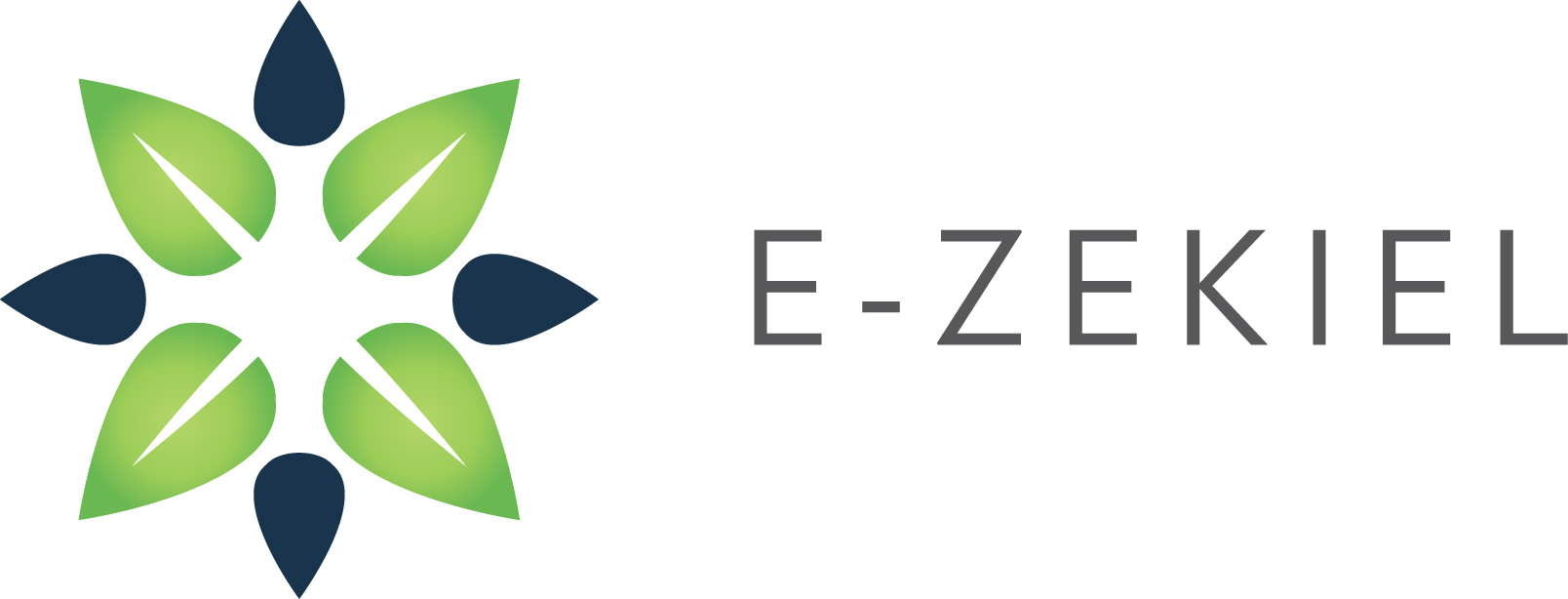Follow these steps to sign up for an iOS Developer Account with Apple:
Step 1
Go to http://developer.apple.com/programs/ios and click on "Enroll Now".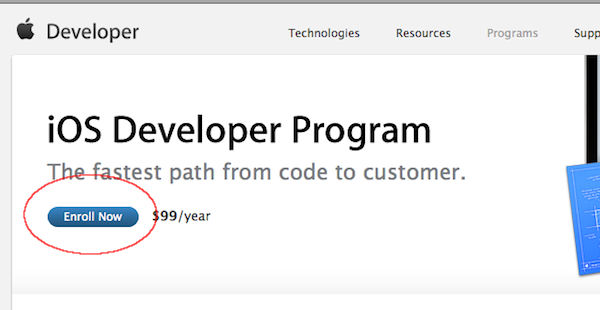
Step 2
Click "Continue"
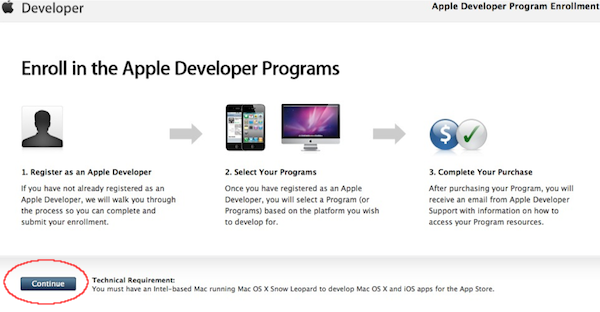
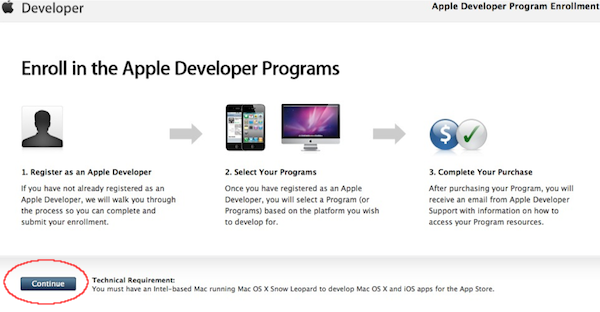
Step 3
Select option to create new account under New Apple Developer and on the following screen choose to
sign up as an individual.
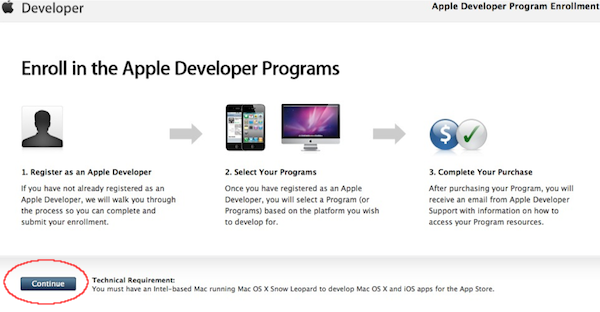
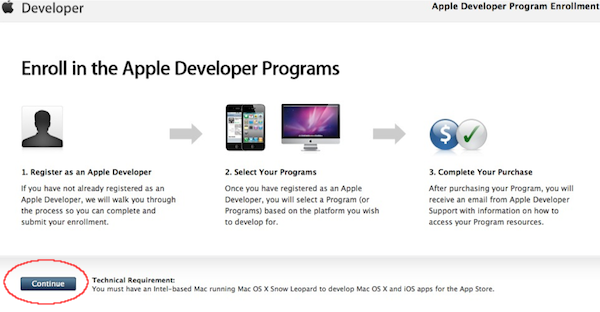
Step 4
Complete the personal profile information (Some people have been confused by this...use your organizations info or sign up as a "Company" so that the company will be listed as the Organization who produced the app!) then when completing the Apple ID personal profile, please remember that you will need to provide these details to E-zekiel upon successful sign up. Therefore please do not use a password that you use elsewhere.
If you want to bypass the DUNS number just sign up as an Individual. You will just need to know that your name will appear as the developer in the iTunes store. Some people are not comfortable with their personal name appearing in the apple developer store in which case they would want to go the route of signing up as a Company and you would need to acquire their DUNS Number.
Step 5
Follow the instructions to complete your purchase. You will receive a confirmation email at that time.
Step 6
About 24 hours later, you will receive an activation email from Apple. Your Developer Account is not ready until after you click the link inside that email!
Step 7
Sign into Apple's Member Center with your Apple ID here: https://developer.apple.com/membercenter/index.action If you see any action steps at the top letting you know that there is still something you haven't completed, then complete them.
If there are no action steps at the top, click on Programs & Add-ons. Check to make sure the iOS Developer Program shows you as being enrolled. (If you are enrolled, it will have an expiration date under the program. If you are not enrolled, there will be a Join Today button at the right side.)
If Programs & Add-ons shows that you are enrolled, then click the Home button at the top left of the page, then click the iTunes Connect button in the middle of that page (or just navigate to this site:https://itunesconnect.apple.com/). If you are able to sign into iTunes Connect with your Apple ID, then your account is 100% ready for an app to be published. If you are not able to sign into iTunes Connect, you will see an error message that says "Apple ID does not have permission to access iTunes Connect." Wait a day or two to see if maybe your account was just slow in activating. If it still doesn't work, you may need to contact Apple's Developer Program Support at 1-800-633-2152 to find out what the holdup is.
Once you are able to log into iTunes Connect, then your account is ready to go, and your app can be submitted!