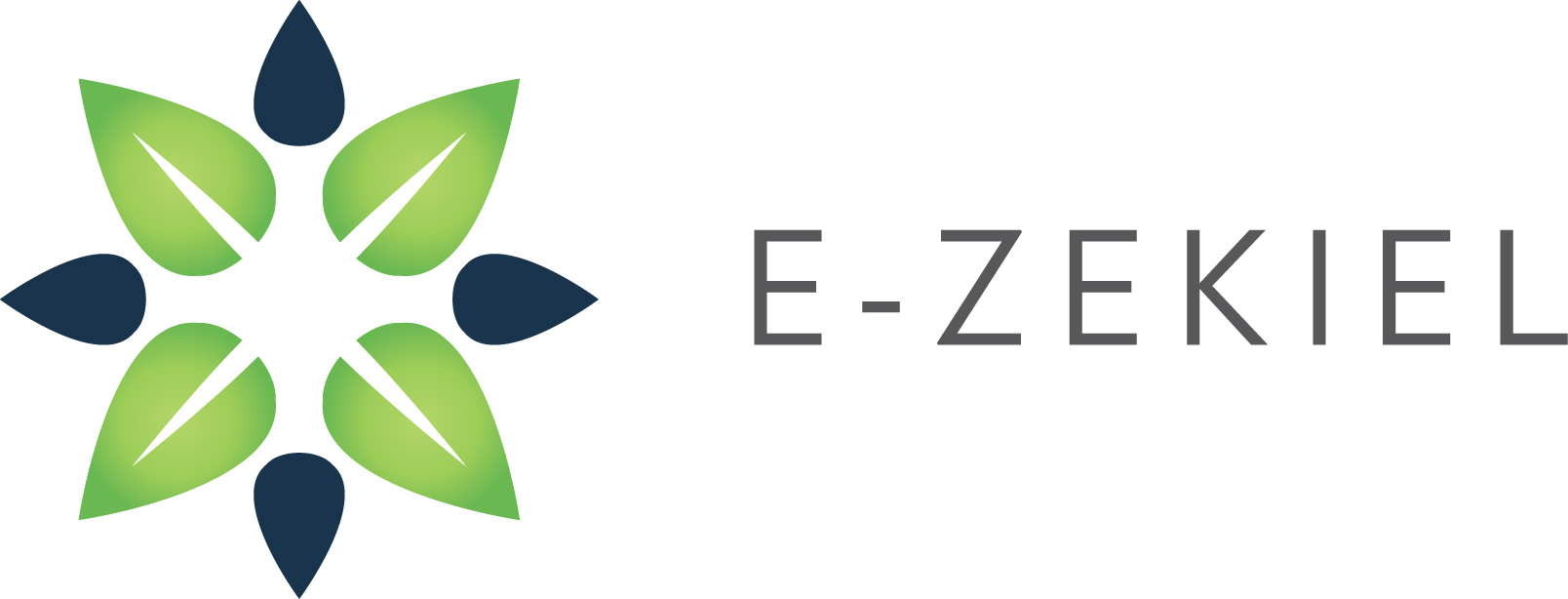- Locate the page you wish to delete from your site menu.
- Click the "X" located to the right of your page title.
- You will be prompted with a message which says, "Are you sure you want to delete this item?"
- Click OK to continue deleting the page.
- Click Cancel to return to your site menu.