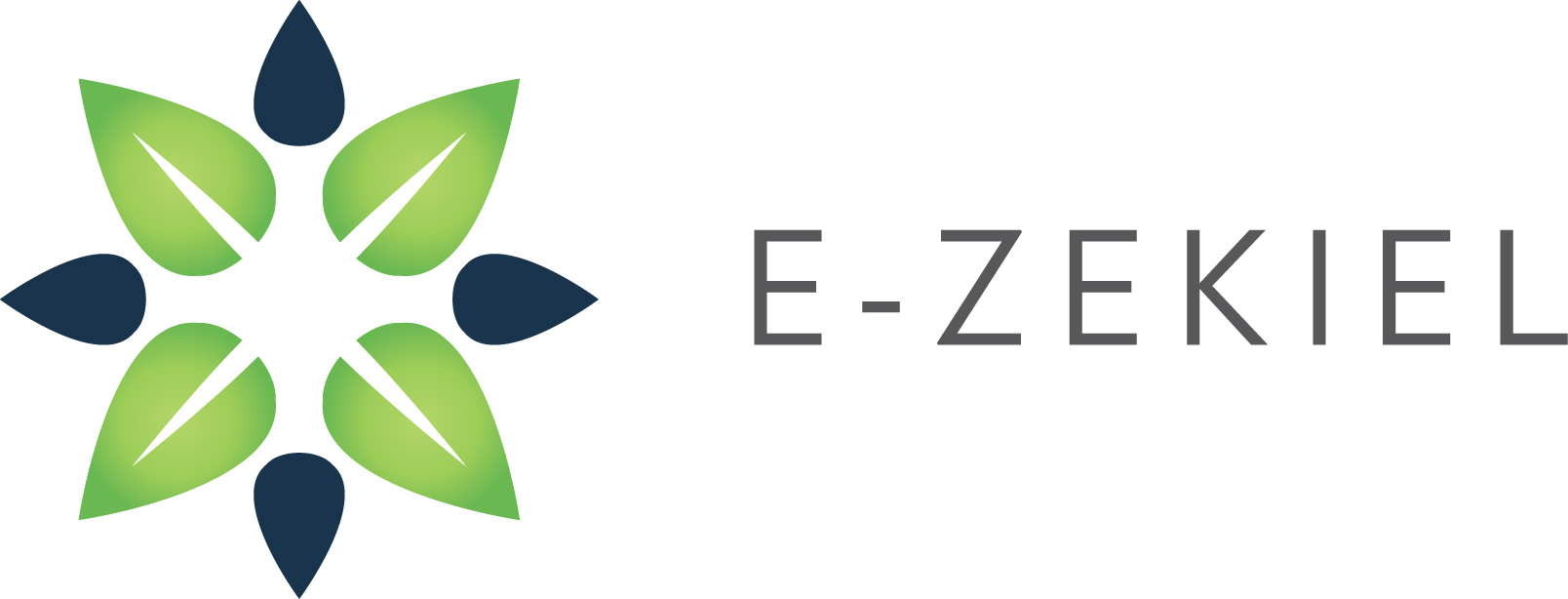How to embed your calendar on your website:
- Login to your Google account and click Settings beside the Calendar icon.
- In the calendar list on the left, click the down-arrow next to the calendar you want to embed, and select Calendar settings. (Alternatively, click the Settings link at the bottom of the calendar list, then click the name of the calendar.)
- Copy the iframe code displayed in the 'Embed This Calendar' section.
- Login to your website's control panel.
- Add a new freeform page.
- Click the HTML button on the editor toolbar..
- Paste the previously copied code into the source view of the page.
- Click the Update button.
- Click the Submit button.
If you would like to customize your embedded calendar, click the "Customize..." link above the iframe field to access the Google Embeddable Calendar Helper. Select your options in the Calendar Helper and paste the customized iframe code in your website.
To display events from multiple calendars in the same embedded calendar, follow the instructions above to access the Google Embeddable Calendar Helper. Then, select the checkbox next to each calendar you wish to display, in the section 'Calendars to Display'.
Note that you can change the amount of information available on your calendar's address by clicking the Change sharing settings link in the 'Calendar Address' section.